Processing an online order
Processing an online order
Made by Michael Pawlisz with Scribe
Printer-friendly version (hit CRTL+ PDF icon to open)
1. If not already, go into the Inventory module.
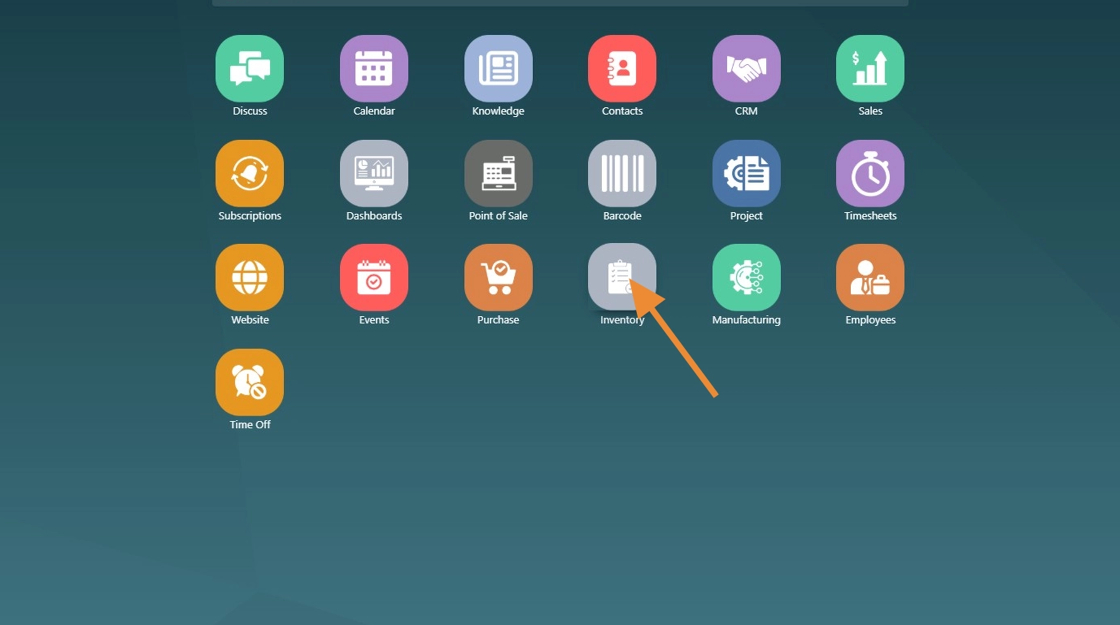
2. Under the Delivery Orders, press the "# To Process" button.
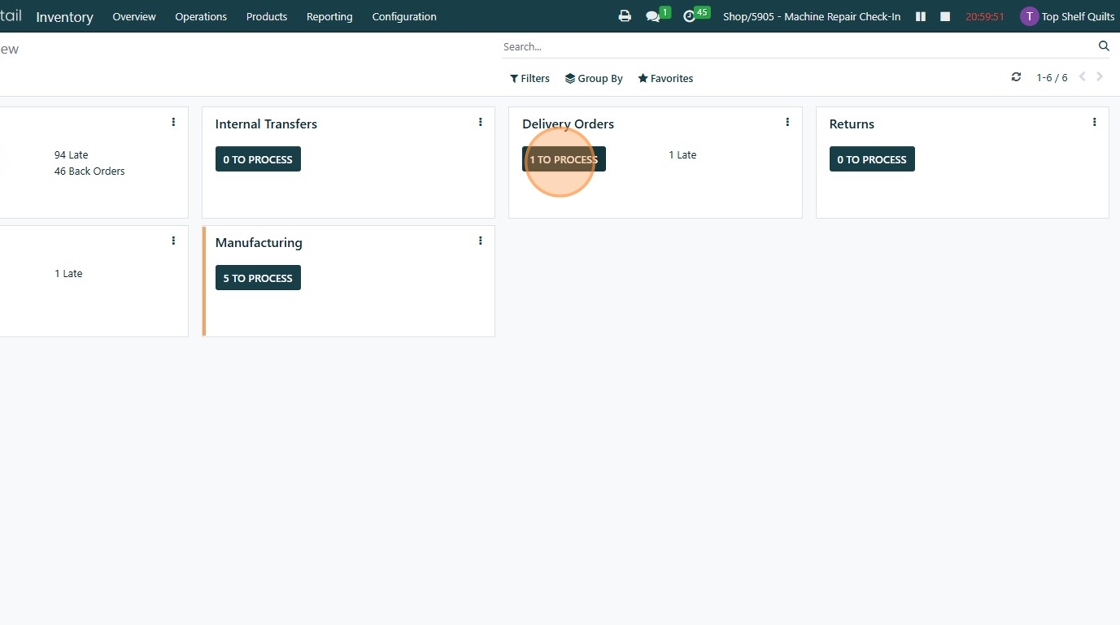
3. Click on the order you want to process.
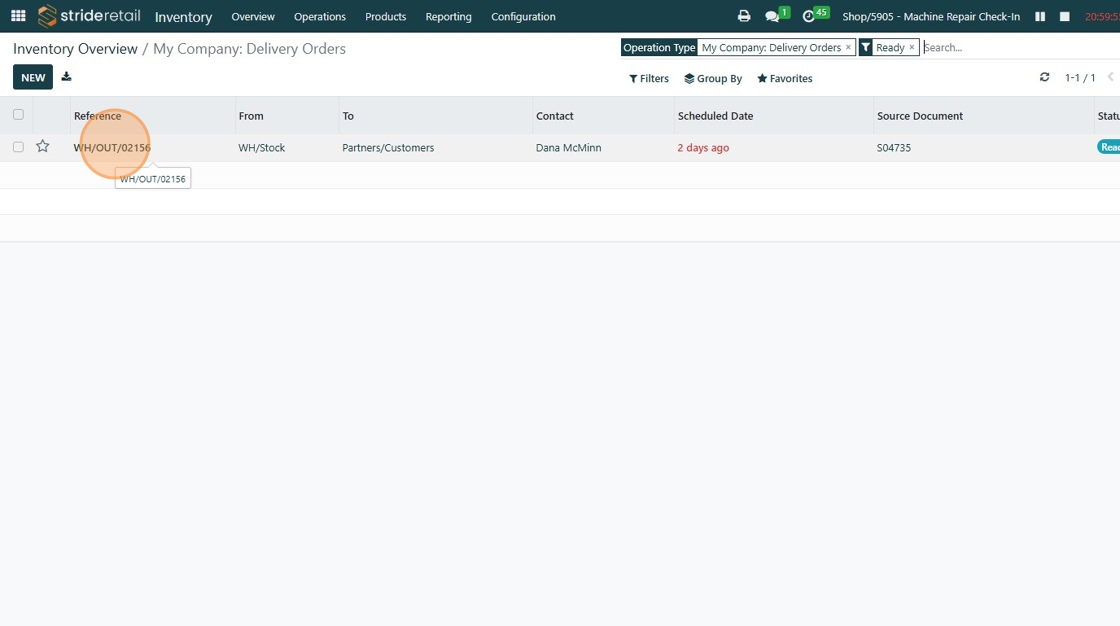
4. Click "Print"
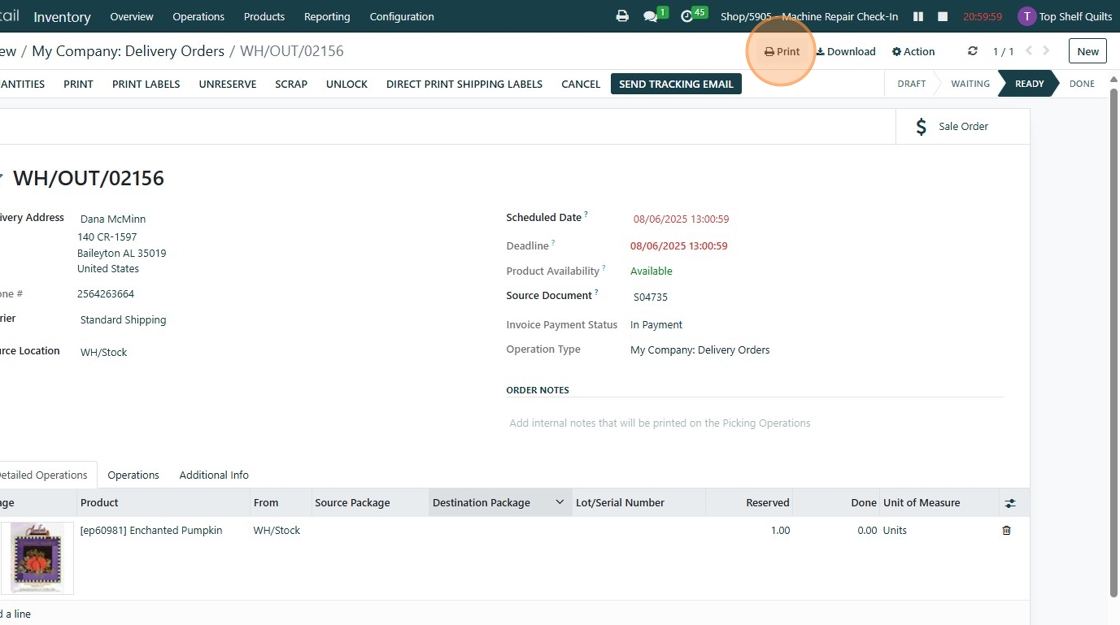
5. Click "Picking Operations"
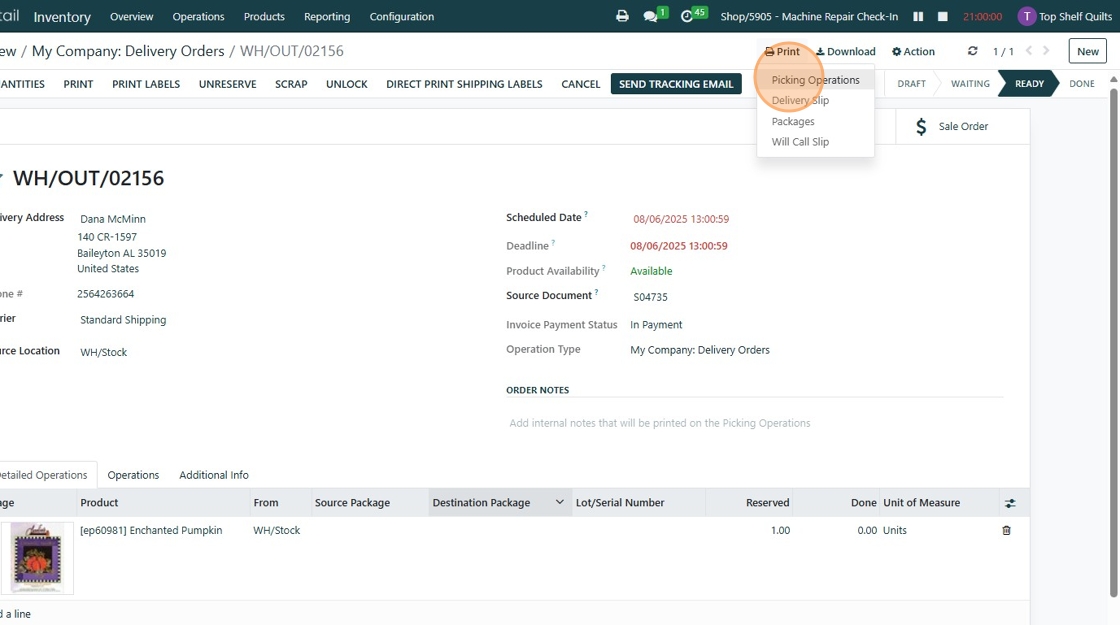
6. You should see a note in the upper right corner of the screen indicating that the order is printing on the Front Printer. You can then go and pick the items on the order.
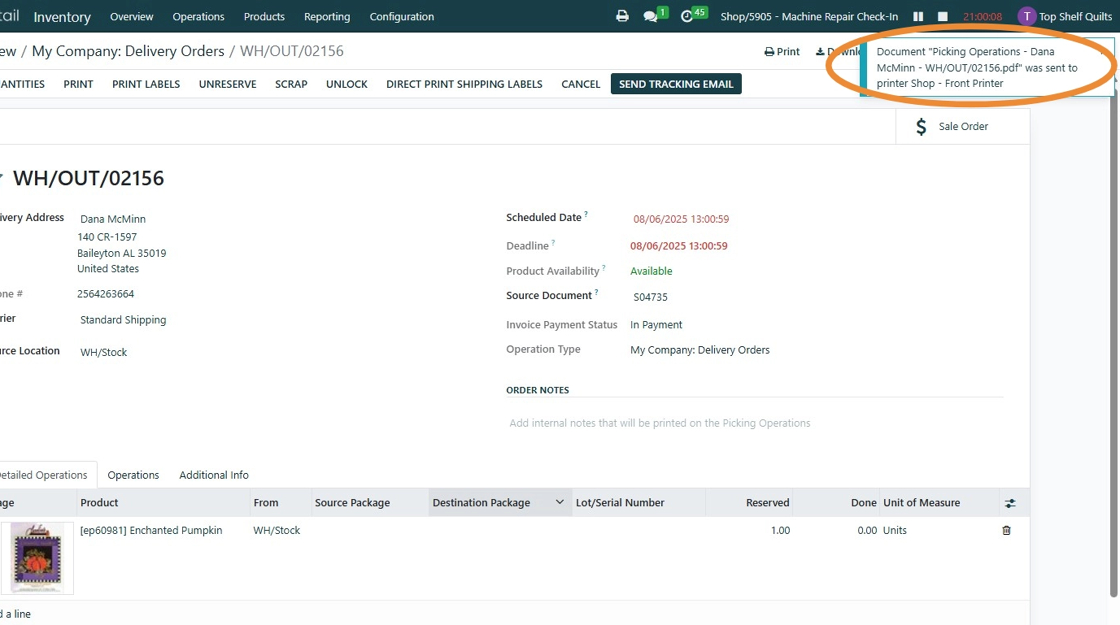
7. Update the Done column with the quantity you are filling the order with, in this case "1" for the pattern/design and then hit cloud icon to Save.
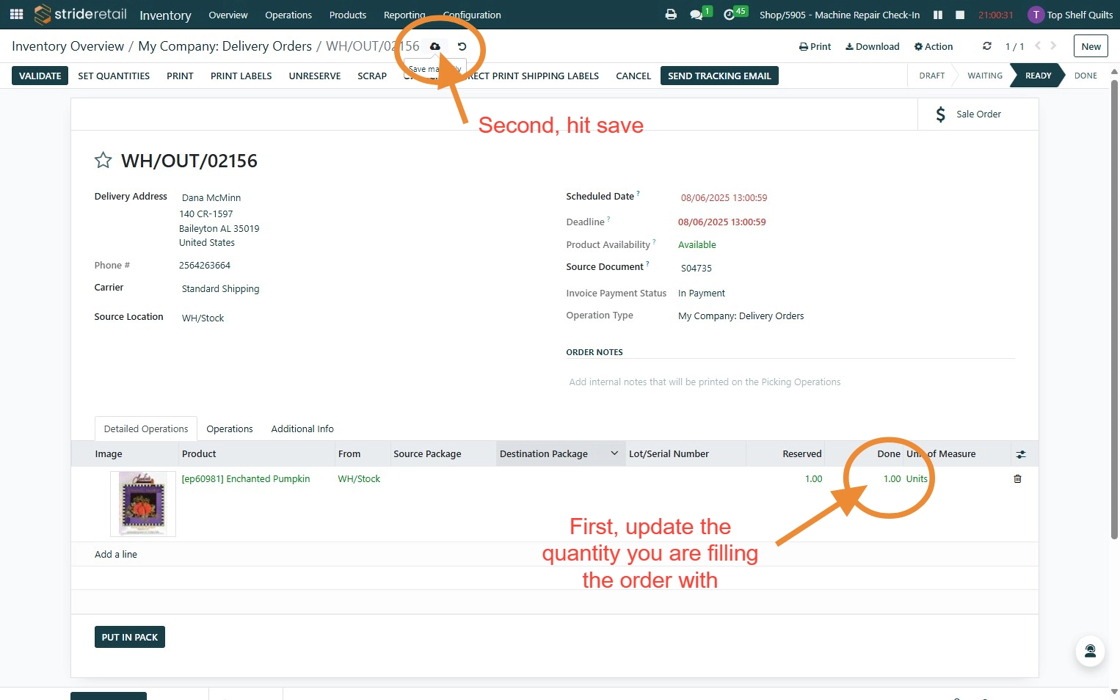
8. Click "Print" then "Delivery Slip" to print the document to include when it ships.
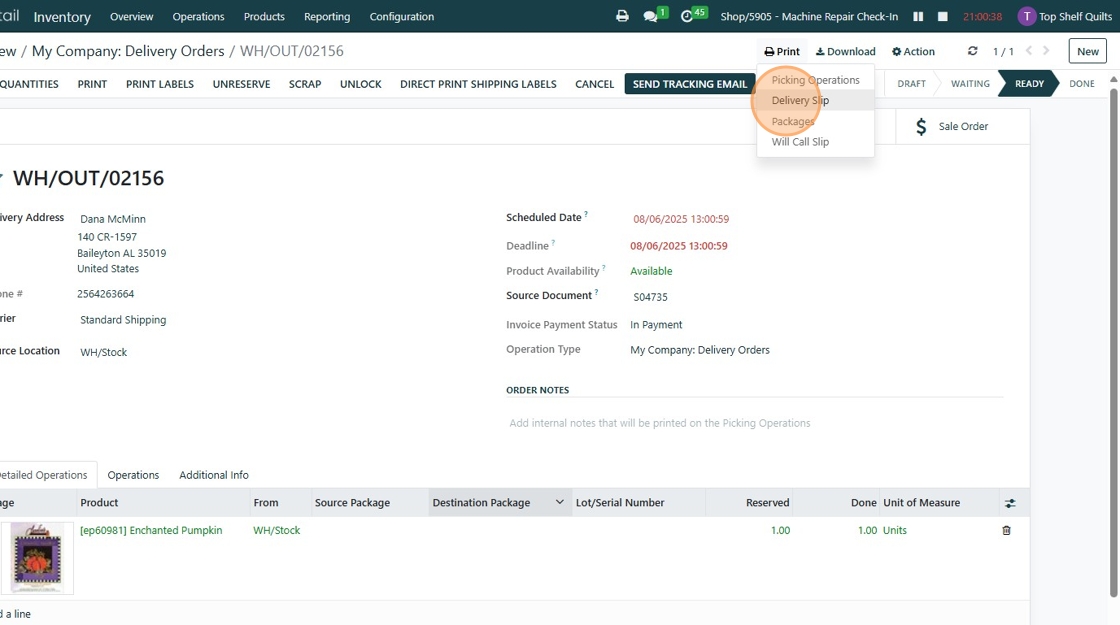
9. You should see a note in the upper right corner of the screen indicating that the order is printing on the Front Printer. Place the items to be shipped with the Delivery Slip by the shipping computer in Sandra's office.
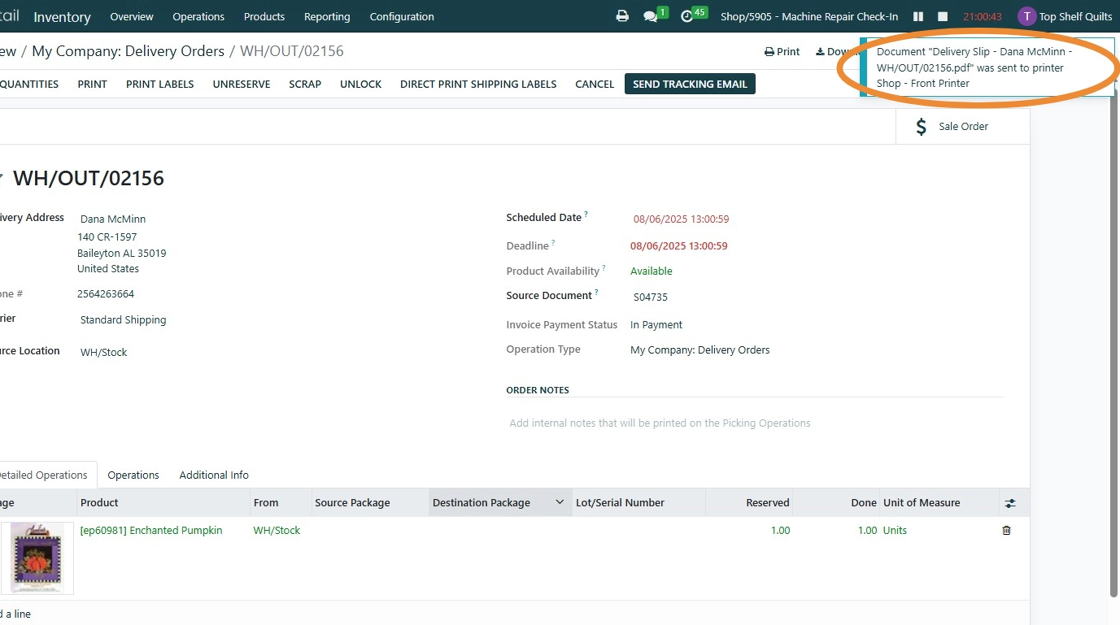
10. Click "My Company: Delivery Orders" to get back to the list of orders to move on to the next one, if necessary. Orders will stay on this list until they are actually shipped.
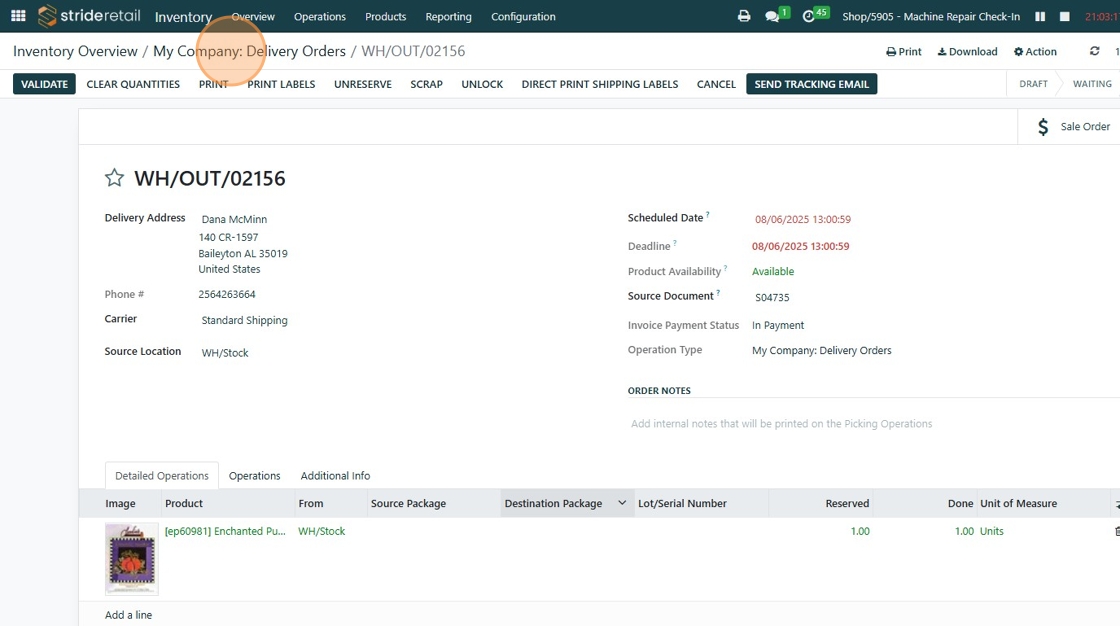
Made with Scribe